Multifactor Authentication
Multifactor Authentication is an electronic authentication method that adds an extra layer of security to your Fusion Signage account. It’s not mandatory, but we recommend that all users have it turned on for extra peace of mind. This requires the use of a supported third-party mobile Authenticator App (For example, Google Authenticator, Duo, Microsoft Authenticator).
Setup
To setup this feature:
- Go to settings on your Fusion Signage portal. (on the left side under your user profile)
- Click the Security tab, where you’ll see the option to either change your password or set up Multifactor Authentication.
- Click the teal Start Setup button
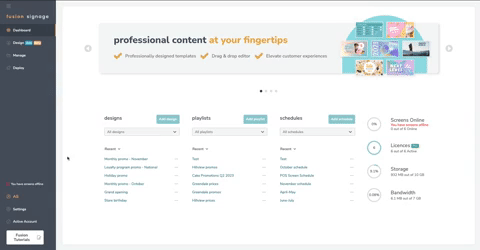
- A QR code will now appear on your screen. Now, open your chosen Authenticator App and scan the QR code
- A few potential Authenticator Apps include Google Authenticator, Duo or Microsoft Authenticator.
- When you scan the QR code, the app will give you a unique 6-digit code. Enter this in the space provided on your Fusion Signage page
- Click the teal Verify and Enable MFA button
Woo hoo – your multifactor authentication setup is complete!
Now, when you next go to log in to your Fusion account, all you’ll need to do is provide your Authenticator App-generated 6-digit code.
You can disable this feature at any time by going back into Settings and Security and clicking the teal Disable Multifactor Authentication button. Easy-peasy.